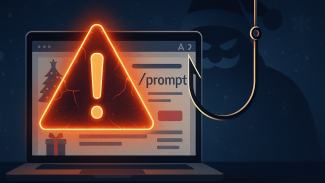- NAME
- SYNOPSIS
- DESCRIPTION
- GETTING STARTED
- CONFIGURATION
- COMMAND-LINE OPTIONS
- HOW IT WORKS
- POWER MANAGEMENT
- USING XDM(1)
- USING GDM(1)
- USING KDE (K DESKTOP ENVIRONMENT)
- USING CDE (COMMON DESKTOP ENVIRONMENT)
- USING HP VUE (VISUAL USER ENVIRONMENT)
- BUGS
- ENVIRONMENT
- UPGRADES
- SEE ALSO
- COPYRIGHT
- AUTHOR
- ACKNOWLEDGEMENTS
xscreensaver
NAME
xscreensaver - extensible screen saver framework, plus locking
SYNOPSIS
xscreensaver
[-display host:display.screen] [-verbose] [-no-capture-stderr] [-no-splash]
DESCRIPTION
The xscreensaver program waits until the keyboard and mouse have been
idle for a period, and then runs a graphics demo chosen at random. It
turns off as soon as there is any mouse or keyboard activity.
This program can lock your terminal in order to prevent others from using it,
though its default mode of operation is merely to display pretty pictures on
your screen when it is not in use.
It also provides configuration and control of your monitor's power-saving
features.
GETTING STARTED
For the impatient, try this:
xscreensaver &
xscreensaver-demo
The
xscreensaver-demo(1)
program pops up a dialog box that lets you configure the screen saver,
and experiment with the various display modes.
Note:
unlike
xlock(1),
xscreensaver has a client-server model: the xscreensaver program is a
daemon that runs in the background; it is controlled by the foreground
xscreensaver-demo(1)
and
xscreensaver-command(1)
programs.
CONFIGURATION
The easiest way to configure xscreensaver is to simply run the
xscreensaver-demo(1)
program, and change the settings through the GUI. The rest of this
manual page describes lower level ways of changing settings.
I'll repeat that because it's important:
The easy way to configure xscreensaver is to run the
xscreensaver-demo(1)
program. You shouldn't need to know any of the stuff described
in this manual unless you are trying to do something tricky,
like customize xscreensaver for site-wide use or something.
Options to xscreensaver are stored in one of two places: in
a .xscreensaver file in your home directory; or in the X resource
database. If the .xscreensaver file exists, it overrides any settings
in the resource database.
The syntax of the .xscreensaver file is similar to that of
the .Xdefaults file; for example, to set the timeout paramter
in the .xscreensaver file, you would write the following:
timeout: 5
whereas, in the .Xdefaults file, you would write
xscreensaver.timeout: 5
If you change a setting in the .xscreensaver file while xscreensaver
is already running, it will notice this, and reload the file. (The file will
be reloaded the next time the screen saver needs to take some action, such as
blanking or unblanking the screen, or picking a new graphics mode.)
If you change a setting in your X resource database, or if you want
xscreensaver to notice your changes immediately instead of the next time
it wakes up, then you will need to reload your .Xdefaults file,
and then tell the running xscreensaver process to restart itself, like so:
xrdb < ~/.Xdefaults
xscreensaver-command -restart
If you want to set the system-wide defaults, then make your edits to
the xscreensaver app-defaults file, which should have been installed
when xscreensaver itself was installed. The app-defaults file will
usually be named /usr/lib/X11/app-defaults/XScreenSaver, but different
systems might keep it in a different place (for example,
/usr/openwin/lib/app-defaults/XScreenSaver on Solaris.)
When settings are changed in the Preferences dialog box (see above)
the current settings will be written to the .xscreensaver file.
(The .Xdefaults file and the app-defaults file will never be
written by xscreensaver itself.)
timeout (class Time)
The screensaver will activate (blank the screen) after the keyboard and
mouse have been idle for this many minutes. Default 10 minutes.
cycle (class Time)
After the screensaver has been running for this many minutes, the currently
running graphics-hack sub-process will be killed (with SIGTERM), and a
new one started. If this is 0, then the graphics hack will never be changed:
only one demo will run until the screensaver is deactivated by user activity.
Default 10 minutes.
lock (class Boolean)
Enable locking: before the screensaver will turn off, it will require you
to type the password of the logged-in user (really, the person who ran
xscreensaver), or the root password. (Note: this doesn't work if the
screensaver is launched by
xdm(1)
because it can't know the user-id of the logged-in user. See
the ``Using XDM(1)'' section, below.
lockTimeout (class Time)
If locking is enabled, this controls the length of the ``grace period''
between when the screensaver activates, and when the screen becomes locked.
For example, if this is 5, and -timeout is 10, then after 10 minutes,
the screen would blank. If there was user activity at 12 minutes, no password
would be required to un-blank the screen. But, if there was user activity
at 15 minutes or later (that is, -lock-timeout minutes after
activation) then a password would be required. The default is 0, meaning
that if locking is enabled, then a password will be required as soon as the
screen blanks.
passwdTimeout (class Time)
If the screen is locked, then this is how many seconds the password dialog box
should be left on the screen before giving up (default 30 seconds.) This
should not be too large: the X server is grabbed for the duration that the
password dialog box is up (for security purposes) and leaving the server
grabbed for too long can cause problems.
dpmsEnabled (class Boolean)
Whether power management is enabled.
dpmsStandby (class Time)
If power management is enabled, how long until the monitor goes solid black.
dpmsSuspend (class Time)
If power management is enabled, how long until the monitor goes into
power-saving mode.
dpmsOff (class Time)
If power management is enabled, how long until the monitor powers down
completely. Note that these settings will have no effect unless both
the X server and the display hardware support power management; not
all do. See the Power Management section, below, for more
information.
visualID (class VisualID)
Specify which X visual to use by default. (Note carefully that this resource
is called visualID, not merely visual; if you set the visual
resource instead, things will malfunction in obscure ways for obscure reasons.)
Legal values for the VisualID resource are:
default
Use the screen's default visual (the visual of the root window.)
This is the default.
best
Use the visual which supports the most colors. Note, however, that the
visual with the most colors might be a TrueColor visual, which does not
support colormap animation. Some programs have more interesting behavior
when run on PseudoColor visuals than on TrueColor.
mono
Use a monochrome visual, if there is one.
gray
Use a grayscale or staticgray visual, if there is one and it has more than
one plane (that is, it's not monochrome.)
color
Use the best of the color visuals, if there are any.
GL
Use the visual that is best for OpenGL programs. (OpenGL programs have
somewhat different requirements than other X programs.)
class
where class is one of StaticGray, StaticColor,
TrueColor, GrayScale, PseudoColor, or DirectColor.
Selects the deepest visual of the given class.
number
where number (decimal or hex) is interpreted as a visual id number,
as reported by the
xdpyinfo(1)
program; in this way you can have finer control over exactly which visual
gets used, for example, to select a shallower one than would otherwise
have been chosen.
Note that this option specifies only the default visual that will
be used: the visual used may be overridden on a program-by-program basis.
See the description of the programs resource, below.
installColormap (class Boolean)
On PseudoColor (8-bit) displays, install a private colormap while the
screensaver is active, so that the graphics hacks can get as many
colors as possible. This is the default. (This only applies when the
screen's default visual is being used, since non-default visuals get
their own colormaps automatically.) This can also be overridden on a
per-hack basis: see the discussion of the default-n name in the
section about the programs resource.
This does nothing if you have a TrueColor (16-bit or deeper) display.
verbose (class Boolean)
Whether to print diagnostics. Default false.
timestamp (class Boolean)
Whether to print the time of day along with any other diagnostic messages.
Default true.
splash (class Boolean)
Whether to display a splash screen at startup. Default true.
splashDuration (class Time)
How long the splash screen should remain visible; default 5 seconds.
quad (class Boolean)
If true, then four screensavers will be run on each monitor.
Use at your own risk!
helpURL (class URL)
The splash screen has a Help button on it. When you press it, it will
display the web page indicated here in your web browser.
loadURL (class LoadURL)
This is the shell command used to load a URL into your web browser.
The default setting will load it into Mozilla/Netscape if it is already
running, otherwise, will launch a new browser looking at the helpURL.
demoCommand (class DemoCommand)
This is the shell command run when the Demo button on the splash window
is pressed. It defaults to
xscreensaver\-demo(1).
prefsCommand (class PrefsCommand)
This is the shell command run when the Prefs button on the splash window
is pressed. It defaults to xscreensaver-demo -prefs.
nice (class Nice)
The sub-processes created by xscreensaver will be ``niced'' to this
level, so that they are given lower priority than other processes on the
system, and don't increase the load unnecessarily. The default is 10.
(Higher numbers mean lower priority; see
nice(1)
for details.)
fade (class Boolean)
If this is true, then when the screensaver activates, the current contents
of the screen will fade to black instead of simply winking out. This only
works on certain systems. A fade will also be done when switching graphics
hacks (when the cycle timer expires.) Default: true.
unfade (class Boolean)
If this is true, then when the screensaver deactivates, the original contents
of the screen will fade in from black instead of appearing immediately. This
only works on certain systems, and if fade is true as well.
Default false.
fadeSeconds (class Time)
If fade is true, this is how long the fade will be in
seconds (default 3 seconds.)
fadeTicks (class Integer)
If fade is true, this is how many times a second the colormap will
be changed to effect a fade. Higher numbers yield smoother fades, but
may make the fades take longer than the specified fadeSeconds if
your server isn't fast enough to keep up. Default 20.
captureStderr (class Boolean)
Whether xscreensaver should redirect its stdout and stderr streams to
the window itself. Since its nature is to take over the screen, you would not
normally see error messages generated by xscreensaver or the sub-programs it
runs; this resource will cause the output of all relevant programs to be
drawn on the screensaver window itself, as well as being written to the
controlling terminal of the screensaver driver process. Default true.
ignoreUninstalledPrograms (class Boolean)
There may be programs in the list that are not installed on the system,
yet are marked as "enabled." If this preference is true, then such
programs will simply be ignored. If false, then a warning will be printed
if an attempt is made to run the nonexistent program. Also, the
xscreensaver-demo(1)
program will suppress the non-existent programs from the list if this
is true. Default: false.
GetViewPortIsFullOfLies (class Boolean)
Set this to true if the xscreensaver window doesn't cover the whole screen.
This works around a longstanding XFree86 bug #421. See the
xscreensaver FAQ for details.
font (class Font)
The font used for the stdout/stderr text, if captureStderr is true.
Default *-medium-r-*-140-*-m-* (a 14 point fixed-width font.)
mode (class Mode)
Controls the behavior of xscreensaver. Legal values are:
random
When blanking the screen, select a random display mode from among those
that are enabled and applicable. This is the default.
random-same
Like random, but if there are multiple screens, each screen
will run the same random display mode, instead of each screen
running a different one.
one
When blanking the screen, only ever use one particular display mode (the
one indicated by the selected setting.)
blank
When blanking the screen, just go black: don't run any graphics hacks.
off
Don't ever blank the screen, and don't ever allow the monitor to power down.
selected (class Integer)
When mode is set to one, this is the one, indicated by its
index in the programs list. You're crazy if you count them and
set this number by hand: let
xscreensaver\-demo(1)
do it for you!
programs (class Programs)
The graphics hacks which xscreensaver runs when the user is idle.
The value of this resource is a multi-line string, one sh-syntax
command per line. Each line must contain exactly one command: no
semicolons, no ampersands.
When the screensaver starts up, one of these is selected (according to
the mode setting), and run. After the cycle period
expires, it is killed, and another is selected and run.
If a line begins with a dash (-) then that particular program is
disabled: it won't be selected at random (though you can still select
it explicitly using the
xscreensaver\-demo(1)
program.)
If all programs are disabled, then the screen will just be made blank,
as when mode is set to blank.
To disable a program, you must mark it as disabled with a dash instead
of removing it from the list. This is because the system-wide (app-defaults)
and per-user (.xscreensaver) settings are merged together, and if a user
just deletes an entry from their programs list, but that entry still
exists in the system-wide list, then it will come back. However, if the
user disables it, then their setting takes precedence.
If the display has multiple screens, then a different program will be run
for each screen. (All screens are blanked and unblanked simultaneously.)
Note that you must escape the newlines; here is an example of how you
might set this in your ~/.xscreensaver file:
programs: \ qix -root \n\ ico -r -faces -sleep 1 -obj ico \n\ xdaliclock -builtin2 -root \n\ xv -root -rmode 5 image.gif -quit \n
Make sure your $PATH environment variable is set up correctly
before xscreensaver is launched, or it won't be able to find the
programs listed in the programs resource.
To use a program as a screensaver, two things are required: that that
program draw on the root window (or be able to be configured to draw on
the root window); and that that program understand ``virtual root''
windows, as used by virtual window managers such as
tvtwm(1).
(Generally, this is accomplished by just including the "vroot.h"
header file in the program's source.)
If there are some programs that you want to run only when using a color
display, and others that you want to run only when using a monochrome
display, you can specify that like this:
mono: mono-program -root \n\ color: color-program -root \n\
More generally, you can specify the kind of visual that should be used for
the window on which the program will be drawing. For example, if one
program works best if it has a colormap, but another works best if it has
a 24-bit visual, both can be accommodated:
PseudoColor: cmap-program -root \n\ TrueColor: 24bit-program -root \n\
In addition to the symbolic visual names described above (in the discussion
of the visualID resource) one other visual name is supported in
the programs list:
default-n
This is like default, but also requests the use of the default colormap,
instead of a private colormap. (That is, it behaves as if
the -no-install command-line option was specified, but only for
this particular hack.) This is provided because some third-party programs
that draw on the root window (notably:
xv(1),
and
xearth(1))
make assumptions about the visual and colormap of the root window:
assumptions which xscreensaver can violate.
If you specify a particular visual for a program, and that visual does not
exist on the screen, then that program will not be chosen to run. This
means that on displays with multiple screens of different depths, you can
arrange for appropriate hacks to be run on each. For example, if one screen
is color and the other is monochrome, hacks that look good in mono can be
run on one, and hacks that only look good in color will show up on the other.
You shouldn't ever need to change the following resources:
pointerPollTime (class Time)
When server extensions are not in use, this controls how
frequently xscreensaver checks to see if the mouse position or buttons
have changed. Default 5 seconds.
pointerHysteresis (class Integer)
If the mouse moves less than this-many pixels in a second, ignore it
(do not consider that to be "activity.") This is so that the screen
doesn't un-blank (or fail to blank) just because you bumped the desk.
Default: 10 pixels.
windowCreationTimeout (class Time)
When server extensions are not in use, this controls the delay between when
windows are created and when xscreensaver selects events on them.
Default 30 seconds.
initialDelay (class Time)
When server extensions are not in use, xscreensaver will wait this many
seconds before selecting events on existing windows, under the assumption that
xscreensaver is started during your login procedure, and the window
state may be in flux. Default 0. (This used to default to 30, but that was
back in the days when slow machines and X terminals were more common...)
There are a number of different X server extensions which can make
xscreensaver's job easier. The next few resources specify whether these
extensions should be utilized if they are available.
sgiSaverExtension (class Boolean)
This resource controls whether the SGI SCREEN_SAVER server extension
will be used to decide whether the user is idle. This is the default
if xscreensaver has been compiled with support for this
extension (which is the default on SGI systems.). If it is available,
the SCREEN_SAVER method is faster and more reliable than what will
be done otherwise, so use it if you can. (This extension is only available
on Silicon Graphics systems, unfortunately.)
mitSaverExtension (class Boolean)
This resource controls whether the MIT-SCREEN-SAVER server extension
will be used to decide whether the user is idle. However, the default for
this resource is false, because even if this extension is available,
it is flaky (and it also makes the fade option not work properly.)
Use of this extension is strongly discouraged. Support for it will
probably be removed eventually.
xidleExtension (class Boolean)
This resource controls whether the XIDLE server extension will be
used to decide whether the user is idle. This is the default
if xscreensaver has been compiled with support for this extension.
(This extension is only available for X11R4 and X11R5 systems, unfortunately.)
procInterrupts (class Boolean)
This resource controls whether the /proc/interrupts file should be
consulted to decide whether the user is idle. This is the default
if xscreensaver has been compiled on a system which supports this
mechanism (i.e., Linux systems.)
The benefit to doing this is that xscreensaver can note that the user
is active even when the X console is not the active one: if the user is
typing in another virtual console, xscreensaver will notice that and will
fail to activate. For example, if you're playing Quake in VGA-mode,
xscreensaver won't wake up in the middle of your game and start competing
for CPU.
The drawback to doing this is that perhaps you really do want idleness
on the X console to cause the X display to lock, even if there is activity
on other virtual consoles. If you want that, then set this option to False.
(Or just lock the X console manually.)
The default value for this resource is True, on systems where it works.
overlayStderr (class Boolean)
If captureStderr is True, and your server supports ``overlay'' visuals,
then the text will be written into one of the higher layers instead of into
the same layer as the running screenhack. Set this to False to disable
that (though you shouldn't need to.)
overlayTextForeground (class Foreground)
The foreground color used for the stdout/stderr text, if captureStderr
is true. Default: Yellow.
overlayTextBackground (class Background)
The background color used for the stdout/stderr text, if captureStderr
is true. Default: Black.
bourneShell (class BourneShell)
The pathname of the shell that xscreensaver uses to start subprocesses.
This must be whatever your local variant of /bin/sh is: in particular,
it must not be csh.
COMMAND-LINE OPTIONS
xscreensaver
also accepts a few command-line options, mostly for use when debugging:
for normal operation, you should configure things via the ~/.xscreensaver
file.
-display host:display.screen
The X display to use. For displays with multiple screens, XScreenSaver
will manage all screens on the display simultaniously.
-verbose
Same as setting the verbose resource to true: print diagnostics
on stderr and on the xscreensaver window.
-no-capture-stderr
Same as setting the captureStderr resource to false: do not
redirect the stdout and stderr streams to the xscreensaver window itself.
If xscreensaver is crashing, you might need to do this in order to see
the error message.
HOW IT WORKS
When it is time to activate the screensaver, a full-screen black window is
created on each screen of the display. Each window is created in such a way
that, to any subsequently-created programs, it will appear to be a ``virtual
root'' window. Because of this, any program which draws on the root
window (and which understands virtual roots) can be used as a screensaver.
When the user becomes active again, the screensaver windows are unmapped, and
the running subprocesses are killed by sending them SIGTERM. This is
also how the subprocesses are killed when the screensaver decides that it's
time to run a different demo: the old one is killed and a new one is launched.
Before launching a subprocess, xscreensaver stores an appropriate value
for $DISPLAY in the environment that the child will receive. (This is
so that if you start xscreensaver with a -display argument, the
programs which xscreensaver launches will draw on the same display;
and so that the child will end up drawing on the appropriate screen of a
multi-headed display.)
When the screensaver turns off, or is killed, care is taken to restore
the ``real'' virtual root window if there is one. Because of this, it is
important that you not kill the screensaver process with kill -9 if
you are running a virtual-root window manager. If you kill it with -9,
you may need to restart your window manager to repair the damage. This
isn't an issue if you aren't running a virtual-root window manager.
For all the gory details, see the commentary at the top of xscreensaver.c.
You can control a running screensaver process by using the
xscreensaver\-command(1)
program (which see.)
POWER MANAGEMENT
Modern X servers contain support to power down the monitor after an idle
period. If the monitor has powered down, then xscreensaver will
notice this (after a few minutes), and will not waste CPU by drawing
graphics demos on a black screen. An attempt will also be made to
explicitly power the monitor back up as soon as user activity is detected.
As of version 3.28 (Feb 2001), the ~/.xscreensaver file controls the
configuration of your display's power management settings: if you have
used
xset(1)
to change your power management settings, then xscreensaver will
override those changes with the values specified
in ~/.xscreensaver (or with its built-in defaults, if there
is no ~/.xscreensaver file yet.)
To change your power management settings, run
xscreensaver\-demo(1)
and change the various timeouts through the user interface.
Alternately, you can edit the ~/.xscreensaver file directly.
If the power management section is grayed out in the
xscreensaver\-demo(1)
window, then that means that your X server does not support
the XDPMS extension, and so control over the monitor's power state
is not available.
If you're using a laptop, don't be surprised if changing the DPMS
settings has no effect: many laptops have monitor power-saving behavior
built in at a very low level that is invisible to Unix and X. On such
systems, you can typically adjust the power-saving delays only by
changing settings in the BIOS in some hardware-specific way.
If DPMS seems not to be working with XFree86, make sure the "DPMS"
option is set in your /etc/X11/XF86Config file. See the
XF86Config(5)
manual for details.
USING XDM(1)
You can run xscreensaver from your
xdm(1)
session, so that the screensaver will run even when nobody is logged
in on the console.
The trick to using xscreensaver with xdm is this: keep in mind the
two very different states in which xscreensaver will be running:
1: Nobody logged in.
If you're thinking of running xscreensaver from XDM at all, then it's
probably because you want graphics demos to be running on the console
when nobody is logged in there. In this case, xscreensaver will function
only as a screen saver, not a screen locker: it doesn't make sense
for xscreensaver to lock the screen, since nobody is logged in yet!
The only thing on the screen is the XDM login prompt.
2: Somebody logged in.
Once someone has logged in through the XDM login window, the situation is
very different. For example: now it makes sense to lock the screen (and
prompt for the logged in user's password); and now xscreensaver should
consult that user's ~/.xscreensaver file; and so on.
The difference between these two states comes down to a question of,
which user is the xscreensaver process running as? For the first
state, it doesn't matter. If you start xscreensaver in the usual
XDM way, then xscreensaver will probably end up running as root, which
is fine for the first case (the ``nobody logged in'' case.)
However, once someone is logged in, running as root is no longer fine:
because xscreensaver will be consulting root's .xscreensaver file
instead of that of the logged in user, and won't be prompting for the
logged in user's password, and so on. (This is not a security problem,
it's just not what you want.)
So, once someone has logged in, you want xscreensaver to be running as that
user. The way to accomplish this is to kill the old xscreensaver process
and start a new one (as the new user.)
The simplest way to accomplish all of this is as follows:
1: Launch xscreensaver before anyone logs in.
To the file /usr/lib/X11/xdm/Xsetup, add the lines
xhost +localhost
xscreensaver-command -exit
xscreensaver &
This will run xscreensaver as root, over the XDM login window.
Moving the mouse will cause the screen to un-blank, and allow the user
to type their password at XDM to log in.
2: Restart xscreensaver when someone logs in.
Near the top of the file /usr/lib/X11/xdm/Xsession, add those same lines:
xscreensaver-command -exit
xscreensaver &
When someone logs in, this will kill off the existing (root) xscreensaver
process, and start a new one, running as the user who has just logged in.
If the user's .xscreensaver file requests locking, they'll get it. They
will also get their own choice of timeouts, and graphics demos, and so on.
Alternately, each user could just put those lines in their
personal ~/.xsession files.
Make sure you have $PATH set up correctly in the Xsetup
and Xsession scripts, or xdm won't be able to
find xscreensaver, and/or xscreensaver won't be able to
find its graphics demos.
(If your system does not seem to be executing the Xsetup file, you
may need to configure it to do so: the traditional way to do this is
to make that file the value of the DisplayManager*setup resource
in the /usr/lib/X11/xdm/xdm-config file. See the man page for
xdm(1)
for more details.)
It is safe to run xscreensaver as root (as xdm is likely to do.)
If run as root, xscreensaver changes its effective user and group ids
to something safe (like "nobody") before connecting to the X server
or launching user-specified programs.
An unfortunate side effect of this (important) security precaution is that
it may conflict with cookie-based authentication.
If you get "connection refused" errors when running xscreensaver
from xdm, then this probably means that you have
xauth(1)
or some other security mechanism turned on. One way around this is to
add "xhost +localhost" to Xsetup, just before xscreensaver
is launched.
Note that this will give access to the X server to anyone capable of logging
in to the local machine, so in some environments, this might not be
appropriate. If turning off file-system-based access control is not
acceptable, then running xscreensaver from the Xsetup file
might not be possible, and xscreensaver will only work when running as
a normal, unprivileged user.
For more information on the X server's access control mechanisms, see the
man pages for
X(1),
Xsecurity(1),
xauth(1),
and
xhost(1).
USING GDM(1)
Using xscreensaver with
gdm(1)
is easy, because gdm has a configuration tool. Just fire up
gdmconfig(1)
and on the Background page, type "xscreensaver -nosplash" into
the Background Program field. That will cause gdm to run xscreensaver
while nobody is logged in, and kill it as soon as someone does log in.
(The user will then be responsible for starting xscreensaver on their
own, if they want.)
Another way to accomplish the same thing is to edit the
file /etc/X11/gdm/gdm.conf to include:
BackgroundProgram=xscreensaver -nosplash
RunBackgroundProgramAlways=true
In this situation, the xscreensaver process will probably be running
as user gdm instead of root. You can configure the settings
for this nobody-logged-in state (timeouts, DPMS, etc.) by editing
the ~gdm/.xscreensaver file.
To get gdm to run the BackgroundProgram, you may need to switch it from
the "Graphical Greeter" to the "Standard Greeter".
USING KDE (K DESKTOP ENVIRONMENT)
I understand that KDE has invented their own wrapper around xscreensaver,
that is inferior to
xscreensaver-demo(1)
in any number of ways. I've never actually seen it, but I'm told that
this is the way you disable it:
1: Switch off KDE's screen saver.
Open the ``Control Center'' and
select the ``Look and Feel / Screensaver'' page.
Turn off the ``Enable Screensaver'' checkbox.
2: Find your Autostart directory.
Open the ``Look and Feel / Desktop / Paths'' page,
and see what your ``Autostart'' directory is set to: it will
probably be ~/.kde3/Autostart/ or something similar.
3: Make xscreensaver be an Autostart program.
Create a file in your autostart directory
called xscreensaver.desktop that contains the following five lines:
[Desktop Entry]
Exec=xscreensaver
Name=XScreensaver
Type=Application
X-KDE-StartupNotify=false
4: Make the various "lock session" buttons call xscreensaver.
Replace the file /usr/bin/kdesktop_lock with these two lines:
#!/bin/sh
xscreensaver-command -lock
Make sure the file is executable (chmod a+x).
Now use xscreensaver normally, controlling it via the usual
xscreensaver-demo(1)
and
xscreensaver-command(1)
mechanisms.
USING CDE (COMMON DESKTOP ENVIRONMENT)
The easiest way to use xscreensaver on a system with CDE is to simply
switch off the built-in CDE screensaver, and use xscreensaver instead;
and second, to tell the front panel to run
xscreensaver\-command(1)
with the -lock option when the Lock icon is clicked.
To accomplish this involves five steps:
1: Switch off CDE's locker
Do this by turning off ``Screen Saver and Screen Lock'' in the
Screen section of the Style Manager.
2: Edit sessionetc
Edit the file ~/.dt/sessions/sessionetc and add to it the line
xscreensaver &
And make sure the sessionetc file is executable.
This will cause xscreensaver to be launched when you log in.
(As always, make sure that xscreensaver and the graphics demos are on
your $PATH; the path needs to be set in .cshrc
and/or .dtprofile, not .login.)
3: Create XScreenSaver.dt
Create a file called ~/.dt/types/XScreenSaver.dt with the following
contents:
ACTION XScreenSaver
{
LABEL XScreenSaver
TYPE COMMAND
EXEC_STRING xscreensaver-command -lock
ICON Dtkey
WINDOW_TYPE NO_STDIO
}
This defines a ``lock'' command for the CDE front panel, that knows how
to talk to xscreensaver.
4: Create Lock.fp
Create a file called ~/.dt/types/Lock.fp with the following
contents:
CONTROL Lock
{
TYPE icon
CONTAINER_NAME Switch
CONTAINER_TYPE SWITCH
POSITION_HINTS 1
ICON Fplock
LABEL Lock
PUSH_ACTION XScreenSaver
HELP_TOPIC FPOnItemLock
HELP_VOLUME FPanel
}
This associates the CDE front panel ``Lock'' icon with the lock command
we just defined in step 3.
5: Restart
Select ``Restart Workspace Manager'' from the popup menu to make
your changes take effect. If things seem not to be working, check the
file ~/.dt/errorlog for error messages.
USING HP VUE (VISUAL USER ENVIRONMENT)
Since CDE is a descendant of VUE, the instructions for using xscreensaver
under VUE are similar to the above:
1: Switch off VUE's locker
Open the ``Style Manager'' and select ``Screen.''
Turn off ``Screen Saver and Screen Lock'' option.
2: Make sure you have a Session
Next, go to the Style Manager's, ``Startup'' page.
Click on ``Set Home Session'' to create a session, then
on ``Return to Home Session'' to select this session each
time you log in.
3: Edit vue.session
Edit the file ~/.vue/sessions/home/vue.session and add to it
the line
vuesmcmd -screen 0 -cmd "xscreensaver"
This will cause xscreensaver to be launched when you log in.
(As always, make sure that xscreensaver and the graphics demos are on
your $PATH; the path needs to be set in .cshrc
and/or .profile, not .login.)
3: Edit vuewmrc
Edit the file ~/.vue/vuewmrc and add (or change) the Lock control:
CONTROL Lock
{
TYPE button
IMAGE lock
PUSH_ACTION f.exec "xscreensaver-command -lock"
HELP_TOPIC FPLock
}
This associates the VUE front panel ``Lock'' icon with the xscreensaver
lock command.
BUGS
Bugs? There are no bugs. Ok, well, maybe. If you find one, please let
me know. http://www.jwz.org/xscreensaver/bugs.html explains how to
construct the most useful bug reports.
Locking and XDM
If xscreensaver has been launched from
xdm(1)
before anyone has logged in, you will need to kill and then restart the
xscreensaver daemon after you have logged in, or you will be confused by
the results. (For example, locking won't work, and your ~/.xscreensaver
file will be ignored.)
When you are logged in, you want the xscreensaver daemon to be
running under your user id, not as root or some other user.
If it has already been started by xdm, you can kill it by sending
it the exit command, and then re-launching it as you, by putting
something like the following in your personal X startup script:
xscreensaver-command -exit
xscreensaver &
The ``Using XDM(1)'' section, above, goes into more detail, and explains
how to configure the system to do this for all users automatically.
Locking and root logins
In order for it to be safe for xscreensaver to be launched by xdm,
certain precautions had to be taken, among them that xscreensaver never
runs as root. In particular, if it is launched as root (as xdm
is likely to do), xscreensaver will disavow its privileges, and switch
itself to a safe user id (such as nobody.)
An implication of this is that if you log in as root on the console,
xscreensaver will refuse to lock the screen (because it can't tell
the difference between root being logged in on the console, and a
normal user being logged in on the console but xscreensaver having been
launched by the
xdm(1)
Xsetup
file.)
The solution to this is simple: you shouldn't be logging in on the console
as root in the first place! (What, are you crazy or something?)
Proper Unix hygiene dictates that you should log in as yourself, and
su(1)
to root as necessary. People who spend their day logged in
as root are just begging for disaster.
XAUTH and XDM
For xscreensaver to work when launched by
xdm(1),
programs running on the local machine as user "nobody" must be
able to connect to the X server. This means that if you want to run
xscreensaver on the console while nobody is logged in, you may need
to disable cookie-based access control (and allow all users who can log
in to the local machine to connect to the display.)
You should be sure that this is an acceptable thing to do in your
environment before doing it. See the ``Using XDM(1)'' section,
above, for more details.
Passwords
If you get an error message at startup like ``couldn't get password
of user'' then this probably means that you're on a system in which
the
getpwent(3)
library routine can only be effectively used by root. If this is the case,
then xscreensaver must be installed as setuid to root in order for
locking to work. Care has been taken to make this a safe thing to do.
It also may mean that your system uses shadow passwords instead of the standard
getpwent(3)
interface; in that case, you may need to change some options
with configure and recompile.
If you change your password after xscreensaver has been launched, it will
continue using your old password to unlock the screen until xscreensaver
is restarted. On some systems, it may accept both your old and new
passwords. So, after you change your password, you'll have to do
xscreensaver-command -restart
to make xscreensaver notice.
PAM Passwords
If your system uses PAM (Pluggable Authentication Modules), then in order
for xscreensaver to use PAM properly, PAM must be told about xscreensaver.
The xscreensaver installation process should update the PAM data (on Linux,
by creating the file /etc/pam.d/xscreensaver for you, and on Solaris,
by telling you what lines to add to the /etc/pam.conf file.)
If the PAM configuration files do not know about xscreensaver, then
you might be in a situation where xscreensaver will refuse to ever
unlock the screen.
This is a design flaw in PAM (there is no way for a client to tell the
difference between PAM responding ``I have never heard of your module,''
and responding, ``you typed the wrong password.'') As far as I can tell,
there is no way for xscreensaver to automatically work around this, or
detect the problem in advance, so if you have PAM, make sure it is
configured correctly!
Colormap lossage: TWM
The installColormap option doesn't work very well with the
twm(1)
window manager and its descendants, on 8-bit screens.
There is a race condition between the screensaver and this window manager,
which can result in the screensaver's colormap not getting installed
properly, meaning the graphics hacks will appear in essentially random
colors. (If the screen goes white instead of black, this is probably why.)
The
mwm(1)
and
olwm(1)
window managers don't have this problem. The race condition exists
because X (really, ICCCM) does not provide a way for an OverrideRedirect
window to have its own colormap, short of grabbing the server (which is
neither a good idea, nor really possible with the current design.) What
happens is that, as soon as xscreensaver installs its colormap, twm
responds to the resultant ColormapNotify event by re-installing the
default colormap. Apparently, twm doesn't always do this; it
seems to do it regularly if the screensaver is activated from a menu item,
but seems to not do it if the screensaver comes on of its own volition, or
is activated from another console.
Attention, window manager authors!
You should only call
XInstallColormap(3)
in response to user events. That is, it is appropriate to install a colormap
in response to FocusIn, FocusOut, EnterNotify,
and LeaveNotify events; but it is not appropriate to call it in
response to ColormapNotify events. If you install colormaps in
response to application actions as well as in response to user
actions, then you create the situation where it is impossible for
override-redirect applications (such as xscreensaver) to display their
windows in the proper colors.
Colormap lossage: XV, XAnim, XEarth
Some programs don't operate properly on visuals other than the default one,
or with colormaps other than the default one. See the discussion of the
magic "default-n" visual name in the description of the programs
resource in the Configuration section. When programs only work with
the default colormap, you need to use a syntax like this:
default-n: xv -root image-1.gif -quit \n\ default-n: xearth -nostars -wait 0 \n\ It would also work to turn off the installColormap option altogether,
but that would deny extra colors to those programs that can take
advantage of them.
Machine Load
Although this program ``nices'' the subprocesses that it starts,
graphics-intensive subprograms can still overload the machine by causing
the X server process itself (which is not ``niced'') to consume many
cycles. Care has been taken in all the modules shipped with xscreensaver
to sleep periodically, and not run full tilt, so as not to cause
appreciable load.
However, if you are running the OpenGL-based screen savers on a machine
that does not have a video card with 3D acceleration, they will
make your machine slow, despite
nice(1).
Your options are: don't use the OpenGL display modes; or, collect the
spare change hidden under the cushions of your couch, and use it to
buy a video card manufactured after 1998. (It doesn't even need to be
fast 3D hardware: the problem will be fixed if there is any
3D hardware at all.)
XFree86's Magic Keystrokes
The XFree86 X server traps certain magic keystrokes before client programs ever
see them. Two that are of note are Ctrl+Alt+Backspace, which causes
the X server to exit; and Ctrl+Alt+Fn, which switches virtual consoles.
The X server will respond to these keystrokes even if xscreensaver has the
screen locked. Depending on your setup, you might consider this a problem.
Unfortunately, there is no way for xscreensaver itself to override the
interpretation of these keys. If you want to disable Ctrl+Alt+Backspace
globally, you need to set the DontZap flag in
your /etc/X11/XF86Config file. To globally disable VT switching,
you can set the DontVTSwitch flag. See the
XF86Config(5)
manual for details.
MIT Extension and Fading
The MIT-SCREEN-SAVER extension is junk. Don't use it.
When using the MIT-SCREEN-SAVER extension in conjunction with
the fade option, you'll notice an unattractive flicker just before
the fade begins. This is because the server maps a black window just before
it tells the xscreensaver process to activate. The xscreensaver
process immediately unmaps that window, but this results in a flicker. I
haven't figured a way to get around this; it seems to be a fundamental
property of the (mis-) design of this server extension.
It sure would be nice if someone would implement the SGI SCREEN_SAVER
extension in XFree86; it's dead simple, and works far better than the
over-engineered and broken MIT-SCREEN-SAVER extension.
Keyboard LEDs
If procInterrupts is on (which is the default on Linux systems) and
you're using some program that toggles the state of your keyboard LEDs,
xscreensaver won't work right: turning those LEDs on or off causes a
keyboard interrupt, which xscreensaver will interpret as user activity.
So if you're using such a program, set the procInterrupts resource
to False.
Extensions
If you are not making use of one of the server extensions (XIDLE,
SGI SCREEN_SAVER, or MIT-SCREEN-SAVER), then it is possible, in
rare situations, for xscreensaver to interfere with event propagation
and make another X program malfunction. For this to occur, that other
application would need to not select KeyPress events on its
non-leaf windows within the first 30 seconds of their existence, but then
select for them later. In this case, that client might fail to receive
those events. This isn't very likely, since programs generally select a
constant set of events immediately after creating their windows and then
don't change them, but this is the reason that it's a good idea to install
and use one of the server extensions instead, to work around this shortcoming
in the X protocol.
In all these years, I've not heard of even a single case of this happening,
but it is theoretically possible, so I'm mentioning it for completeness...
ENVIRONMENT
DISPLAY
to get the default host and display number, and to inform the sub-programs
of the screen on which to draw.
PATH
to find the sub-programs to run.
HOME
for the directory in which to read the .xscreensaver file.
XENVIRONMENT
to get the name of a resource file that overrides the global resources
stored in the RESOURCE_MANAGER property.
UPGRADES
The latest version of xscreensaver, an online version of this manual,
and a FAQ can always be found at http://www.jwz.org/xscreensaver/
SEE ALSO
X(1),
Xsecurity(1),
xauth(1),
xdm(1),
gdm(1),
xhost(1),
xscreensaver\-demo(1),
xscreensaver\-command(1),
xscreensaver\-gl\-helper(1),
xscreensaver\-getimage(1),
xscreensaver\-text(1).
COPYRIGHT
Copyright 1991, 1992, 1993, 1994, 1995, 1996, 1997, 1998, 1999,
2000, 2001, 2002, 2003, 2004, 2005 by Jamie Zawinski. Permission to use,
copy, modify, distribute, and sell this software and its documentation for
any purpose is hereby granted without fee, provided that the above copyright
notice appear in all copies and that both that copyright notice and this
permission notice appear in supporting documentation. No representations are
made about the suitability of this software for any purpose. It is provided
"as is" without express or implied warranty.
AUTHOR
Jamie Zawinski <jwz@jwz.org>. Written in late 1991; version 1.0 posted
to comp.sources.x on 17-Aug-1992.
Please let me know if you find any bugs or make any improvements.
ACKNOWLEDGEMENTS
Thanks to Angela Goodman for the XScreenSaver logo.
Thanks to the many people who have contributed graphics demos to the package.
Thanks to David Wojtowicz for implementing lockTimeout.
Thanks to Martin Kraemer for adding support for shadow passwords and
locking-disabled diagnostics.
Thanks to Patrick Moreau for the VMS port.
Thanks to Nat Lanza for the Kerberos support.
Thanks to Bill Nottingham for the initial PAM support.
And thanks to Jon A. Christopher for implementing the Athena dialog
support, back in the days before Lesstif or Gtk were viable alternatives
to Motif.